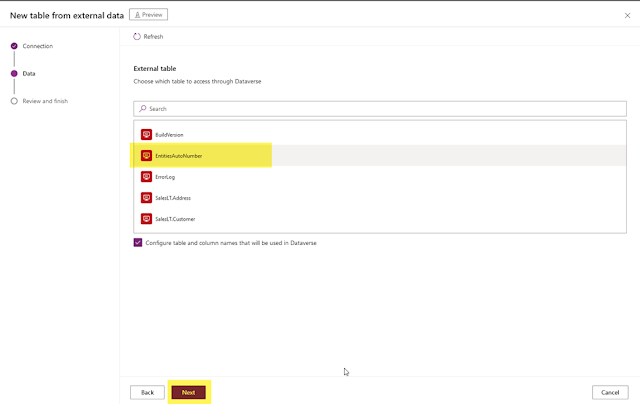We’ve all been there you’re cruising along in Power Apps or Dataverse, cleaning up old data, and boom you accidentally delete something important. Maybe it was just one record… or maybe it was a whole bunch of them. 😱
Until recently, recovering those deleted records felt like having your
wallet stolen in a foreign city: possible in theory, but good luck figuring
it out.
But now there’s a lifeline 🔄 — a Recycle Bin feature in
Microsoft Dataverse that lets you restore deleted table records within a time
window you define. No more tears. (Well… fewer tears.)
🛠 Why This Matters
In the normal course of business especially in larger organizations data
gets deleted in different ways:
- Someone manually deletes a record
- A bulk process removes thousands
of records
- Or an automated process wipes out
entries by accident
Recovering this data used to be a pain, unreliable at best, and
impossible at worst. That’s what the Recycle Bin feature aims to fix.
🧰 First Things First:
Turn on the Recycle Bin
Before you can save lives (data lives, that is), you need to enable
the Recycle Bin feature in your environment.
Here’s how admins do it:
- Sign in to the Power Platform
admin center.
- Open the environment where
you want this feature.
- Go to Settings → Product →
Features.
- Find the Recycle Bin
settings.
- Turn it ON and choose how long
deleted records should stick around (up to 30 days).
- Hit Save and wait ~30
minutes for it to activate.
👉 Only records deleted after
you enable this can be restored.
So if you deleted something yesterday and turned on the Recycle Bin
today… no luck. 😬
🧑💼 How to Restore
Deleted Records (the Fun Part!)
Once the Recycle Bin is active, restoring a deleted record is
surprisingly simple:
- Go to Power Platform admin
center
- Open the environment you’re
targeting
- Head to Settings → Data
management → View Deleted Records
- You’ll see a list of deleted
records from all tables
- Select the ones you want back
- Click Restore
- Confirm the action and ta-da — your data returns! 🔄 🥳
Only System Administrators can do this in the current preview.
🧠 Some Things You
Should Know
⏳ There’s a Time
Limit
You can restore records only up to 30 days after deletion or less,
depending on what retention interval you picked.
🧩 Not Everything Can
Be Restored
- You can’t bring back whole
tables or environments this way just table records.
- Updates (like edits) aren’t
recovered here. This is strictly for deletes.
🔄 Cascade Deletes
Need Extra Love
Sometimes deleting a record can trigger related records to be deleted by
custom logic. If that happens, you might need to restore in the correct
order, starting with the parent record first.
⛔ Old Records Don’t
Show Up
If you enabled the feature just now, only future deletes will go
into the Recycle Bin. Old ones are still gone.
🧠 Pro Tip for Admins
If you ever find that deleted records aren’t showing up even after
you enabled the Recycle Bin, check the system job status in the admin center
and ensure the “Enable Recycle Bin” job actually succeeded. If it hasn’t, the
data won’t show up for restore.
🏁 Final Thoughts
Think of this feature as a safety net: it doesn’t replace backups,
but it does give you a real chance to recover from everyday mistakes
without breaking a sweat. Whether it’s a misclick, a faulty automation, or a
bulk delete gone wrong having a Recycle Bin makes data management much less
stressful.
So go ahead click delete with a bit more confidence now. 😉