David Yack’s fantastic Xrm.Tools has a security role explorer that allows you to easily compare two Dynamics 365 security roles, identify what is unique to each role, and what the differences are.
In your browser, go to Xrm.Tools. Click “Sign in” and log in to your Office 365 account. Note–you can save this step by logging in to Dynamics 365 first, then opening another tab and going to xrm.tools. You still need to click “sign in,” but it will authenticate you to your Office 365 account.
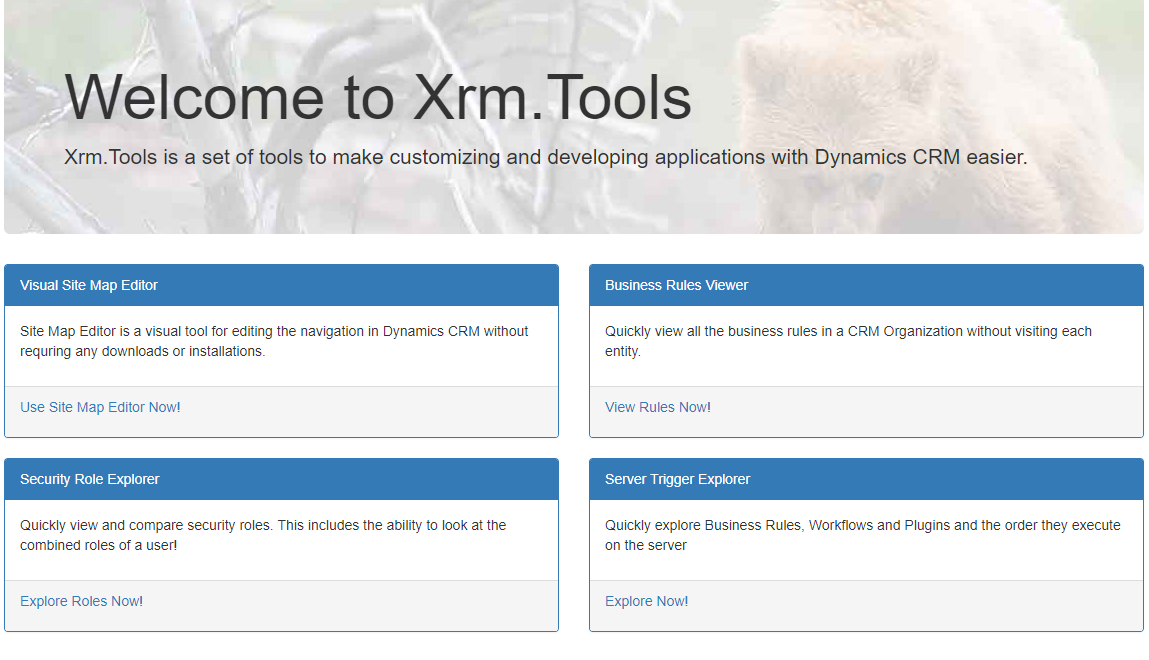
In the lower left quadrant, click “Explore Roles Now!”
On the next screen, select the organization environment where you wish to compare roles.
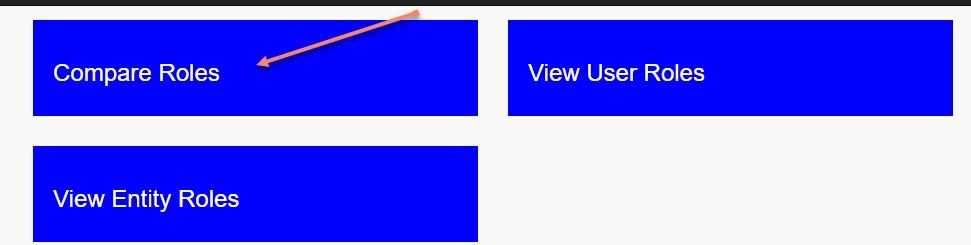
Click “Compare Roles.”
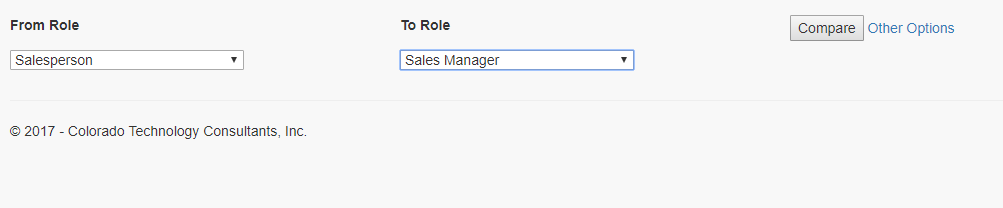
Select the roles you wish to compare and click “compare.”
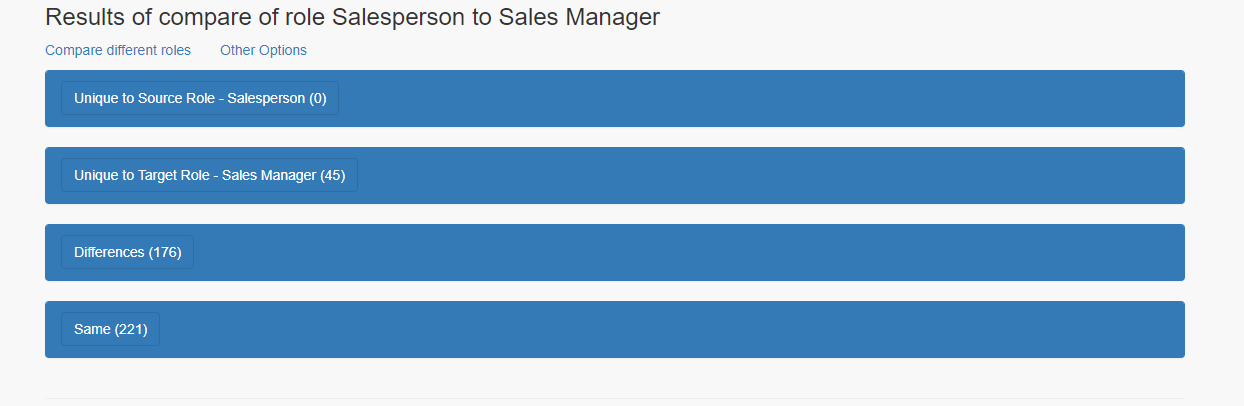
The tool will then provide you with a comparison of the two roles:
- Permissions unique to role 1
- Permissions unique to role 2
- Differences between the two roles
- Similarities between the two roles
No comments:
Post a Comment